How to Adjust Webcam Settings for Pro Video

Want to look sharp and professional on camera? Here’s the deal: Your webcam settings can make or break your video quality. Poor lighting, blurry focus, or incorrect color balance can ruin your appearance on calls or recordings. But with a few simple tweaks, you can dramatically improve how you look on screen - no expensive equipment needed.
Key Takeaways:
- Adjust brightness, contrast, and saturation for balanced visuals.
- Set white balance and exposure manually to ensure accurate colors.
- Use proper lighting and a clean background for a polished look.
- Position your webcam at eye level and test settings in advance.
If you’re using Windows, macOS, or webcam software like Lumina, you have tools to fine-tune your setup. Pair these with good lighting (e.g., natural light or a ring light) and a tidy workspace, and you’re ready to impress. Keep reading for a step-by-step guide to upgrading your video quality.
How To Make Your Webcam Quality Look PRO! - Webcam Settings Guide In 2021!
Key Webcam Settings You Need to Know
Getting familiar with basic webcam settings can make a noticeable difference in your video quality. These adjustments are the building blocks for creating a polished, professional appearance.
Brightness, Contrast, and Saturation
Brightness controls the overall lightness or darkness of your image. Adjusting this setting helps ensure your video isn't too dim or overly bright, depending on the ambient lighting around you.
Contrast manages the distinction between the lightest and darkest areas in your video. A balanced contrast level adds depth and definition without making shadows overly harsh.
Saturation influences how vivid the colors in your image appear. Keep this setting in check to maintain natural tones, especially for skin, avoiding overly vibrant or dull colors.
To achieve a balanced look, start by fine-tuning brightness, followed by contrast and saturation. Once these are in place, move on to white balance and exposure for accurate color representation.
White Balance and Exposure
White balance ensures that whites in your video appear neutral, which directly impacts how all other colors are displayed.
"In the most basic terms, your white balance tells you that if your whites are off, your color temperature's off. And if your color temperature is off, you've got to figure out if your camera is set at the wrong color temperature, or if the issue is in your lighting."
Different light sources have unique color temperatures. For instance, natural daylight is around 5,600K, while indoor tungsten lighting is closer to 3,200K. Setting your webcam to match the type of lighting you're using ensures true-to-life colors.
Exposure, on the other hand, controls how much light your camera lets in. Adjusting exposure manually prevents your video from looking too dark or overly bright, especially in environments where lighting conditions change.
For the best results, disable auto white balance and switch to manual settings. Start with a preset - like daylight for outdoor lighting or tungsten for indoor setups - and then fine-tune as needed. Be cautious when mixing different light sources, as this can complicate finding the correct white balance. As videographer Margaret Kurniawan explains:
"Anytime you mix lighting sources, it's going to make it hard to find your white balance."
Focus and Sharpness
Focus determines which parts of your image are clear and sharp. For a professional look, ensure your face is in focus while letting the background blur slightly.
If precision is your priority, manual focus gives you full control, allowing you to maintain consistent clarity. On the other hand, autofocus adjusts automatically but may occasionally shift focus unpredictably, which can be distracting during video calls or recordings.
Your choice between manual and autofocus depends on your situation. Manual focus is ideal for stationary setups like virtual meetings or presentations, while autofocus is more practical for dynamic scenarios.
Sharpness highlights edges and details in your video. While a moderate sharpness setting can enhance clarity, overdoing it can make your image look unnatural. Striking the right balance ensures your video looks clean and professional without harsh edges.
Experiment with focus modes to see what works best for your setup. Mastering manual focus not only sharpens your video but also deepens your understanding of how focus can influence the overall feel of your content.
How to Adjust Your Webcam Settings
Now that you understand the key settings, it’s time to fine-tune your webcam for the best results. Depending on your operating system, you’ll have several ways to make adjustments, each offering varying levels of control.
Using Built-in System Tools
If you’re using Windows 11, accessing webcam settings is straightforward. Go to Start > Settings > Bluetooth & devices > Cameras, then select the camera you want to adjust under "Connected cameras." Here, you’ll find essential controls like brightness, contrast, saturation, sharpness, rotation, and Video HDR. The best part? These settings are saved per camera and user account, so you won’t need to reconfigure them every time you use your webcam. Keep in mind, specialized cameras may not appear in this menu.
For Windows 10, the built-in Camera app offers basic controls. Open the app by searching for "Camera" in the search bar, then click the Settings cog icon. While the options are more limited than in Windows 11, you can still tweak settings like photo and video resolution, framing grid, and flicker reduction.
On macOS, things work a little differently. The system doesn’t offer direct camera settings in System Settings. Instead, you’ll need to activate your camera through apps like FaceTime or Photo Booth and adjust settings within those applications. Many video conferencing tools, such as Zoom or Google Meet, also provide built-in camera controls. If you’re using macOS Sonoma 14.1, note that changes to security settings for video inputs may require updates for certain virtual camera software. If you encounter issues, enabling legacy video support can help.
For more control, consider using dedicated webcam software.
Using Dedicated Webcam Software
Dedicated webcam software gives you advanced features and precise control that built-in tools can’t match. These programs often include real-time previews, making it easier to see how your adjustments affect the image.
Take the Lumina 4K Webcam software, for example. It offers a detailed control panel where you can manually tweak image settings or use an automatic mode powered by AI for optimization. One standout feature is the "person sharpness" adjustment, which allows you to fine-tune how your face and skin appear on camera.
Once installed, explore the advanced settings for options like sharpness, gamma control, hue, zoom, tilt, and roll - features typically unavailable in system tools. Many of these programs also let you save your settings as profiles, so you can quickly switch between configurations for different environments or times of day. This is especially useful if you frequently move between workspaces or shoot in varying lighting conditions.
Testing Your Settings
After making adjustments, it’s important to test your setup to ensure everything looks great. Optimal settings can vary depending on your environment, so testing is key.
Start by recording short test videos or previewing your feed in video conferencing apps to see how your changes look. Adjust one setting at a time and test the results before moving on to the next. This step-by-step approach helps you understand how each adjustment affects your video quality and avoids conflicting settings.
Make sure to test under different lighting conditions. Also, try your setup in the specific applications you’ll use most often, as platforms like video conferencing, streaming, or recording software may process your webcam feed differently.
Setting Up Your Environment for Better Video
Getting your webcam settings right is important, but that's only part of the equation. The physical setup of your environment plays a big role in how professional and polished your video looks. Two key areas to focus on are your lighting and workspace arrangement.
Lighting Setup for Professional Video
Natural light is your best friend - if you use it correctly. Position yourself facing a window so the light falls evenly on your face, but avoid sitting directly in front of it or with the window behind you. Backlighting can create an unflattering silhouette, so aim for a setup where natural light enhances your features without overpowering the scene.
When natural light isn’t enough, artificial lighting can step in. A simple two-point lighting setup works well: use two daylight lamps positioned to reduce shadows and provide even lighting across your face.
For a more polished look, try a three-point lighting setup:
- A key light angled in front of you as the primary source.
- A fill light on the opposite side to soften shadows.
- A backlight placed behind you to create separation from the background.
Adjust the brightness of each light to avoid overexposure and ensure balance.
If you’re looking for an easier solution, ring lights are a great option, especially for close-up video work. They provide uniform lighting and are easy to set up. Position the ring light directly in front of you, slightly above eye level, for a flattering effect.
For harsh lighting, consider using diffusers to soften it. You can improvise with white fabric or paper over your light source, or invest in professional diffusers for better control.
Background and Workspace Setup
Once your lighting is sorted, it’s time to fine-tune your workspace and background to enhance your video quality.
A clean, simple background helps keep the focus on you. Cluttered or busy surroundings can distract your audience, so remove any unnecessary items or personal belongings. A solid wall, a tidy bookshelf, or another neutral backdrop works well. Avoid anything with bold patterns, bright colors, or reflective surfaces that could interfere with your webcam’s exposure.
Camera placement is equally important. Position your webcam at eye level and angle it slightly downward for a flattering perspective. This setup creates a natural connection with your audience and avoids the unflattering look of a low camera angle.
Consider the depth of your workspace too. Sitting too close to a wall can make your setup feel cramped. Creating some distance between you and the background adds depth and visual separation. This spacing is especially helpful if you’re using background blur features, as they work better with proper distance.
Finally, watch out for reflections and glare. Glossy surfaces, mirrors, or shiny objects can create distractions and confuse your webcam’s exposure settings. Remove or reposition these items to eliminate unwanted reflections and ensure a polished, professional look.
Advanced Features with the Lumina 4K Webcam
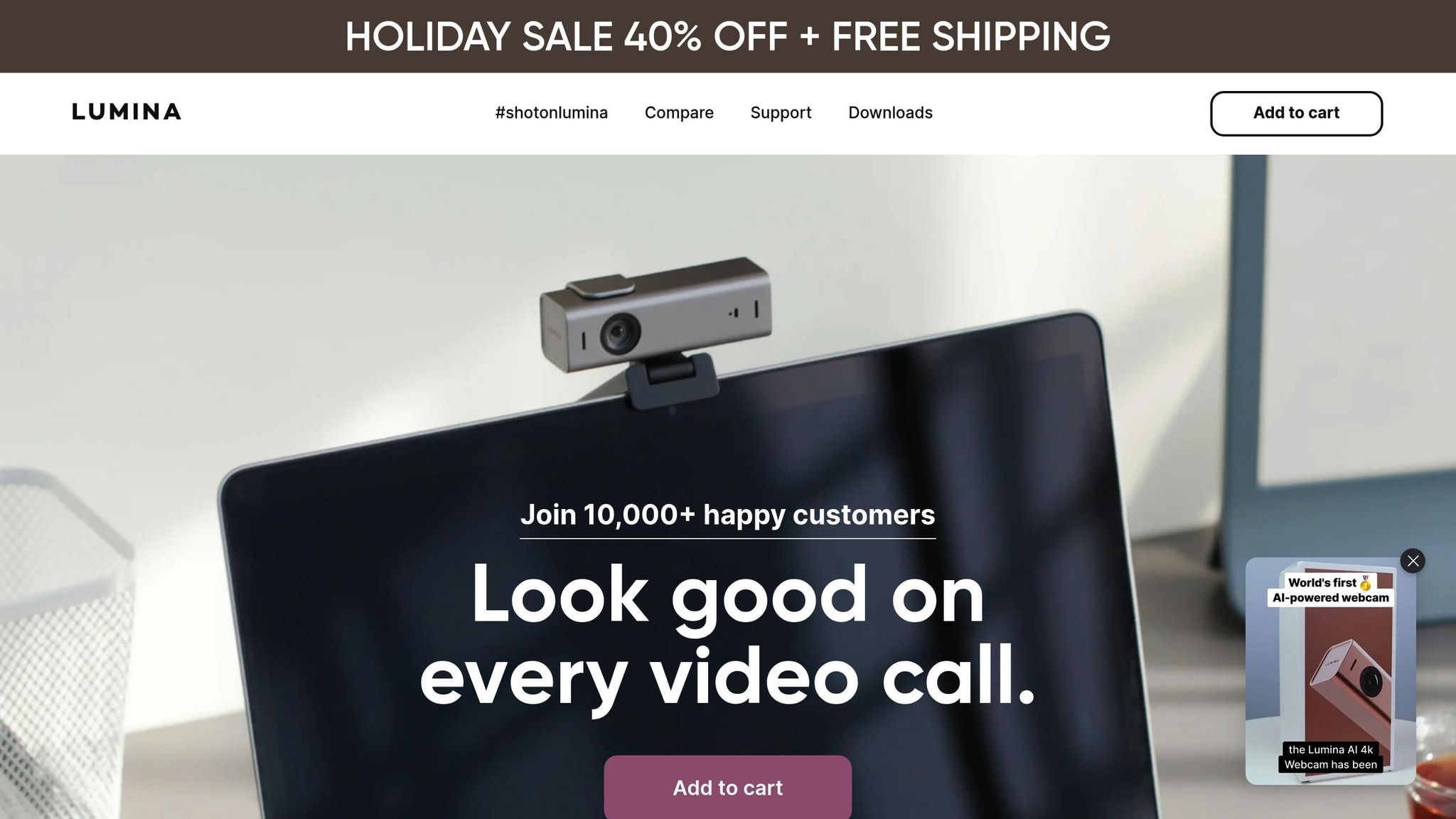
The Lumina 4K Webcam takes video quality to the next level with cutting-edge features. Its AI-driven image adjustments and depth-sensing technology work together to automatically refine your video feed, while still giving you the flexibility to fine-tune settings to your liking. Let’s break down how these features - like AI optimizations and depth-sensing blur - elevate your video experience.
AI-Powered Image Adjustments
With Lumina’s AI, your video feed is always optimized. It continuously analyzes your stream to adjust brightness, contrast, and color balance in real time. Whether your lighting changes mid-call or you’re in a dimly lit room, the AI ensures you maintain a polished, professional appearance. The auto mode simplifies the process, so you won’t need to manually tweak exposure or white balance settings every time.
Depth-Sensing Technology for Background Blur
The Lumina 4K Webcam goes beyond basic software effects with its depth-sensing technology. This feature creates a natural background blur, or bokeh effect, by measuring the distance between you and your surroundings. The result? A smooth transition between a sharp foreground and a gently blurred background, keeping the focus on you. It’s a more realistic and visually appealing solution that minimizes distractions during video calls.
Easy Setup with Video Platforms
Getting started is simple. Plug in the USB-C cable, select the Lumina camera in your video app, and you’re ready to go. For more control, the Lumina interface lets you adjust settings like field of view and AI preferences. Once you’ve customized your setup using the Lumina app, your settings are saved and automatically applied in platforms like Zoom on Chrome. It’s a hassle-free way to ensure your video always looks its best.
Fixing Common Webcam Problems
Even with the most carefully adjusted webcam settings, you might still run into issues that can affect your video quality. The good news? Most of these problems are common and come with simple fixes. Let’s dive into some of the most frequent webcam issues and how you can resolve them to keep your video looking sharp and professional.
Fixing Grainy or Blurry Video
Grainy video can be distracting, but it’s usually a lighting or settings issue that’s easy to fix. As electrical engineer Dave Haynie explains:
"The thing that makes any video look grainy is usually noise... Noise is the result of shooting in light that's insufficient for the camera you're using… it's because you have your ISO set too high".
Start with better lighting. Poor lighting forces your webcam to increase its ISO sensitivity, which adds grain and noise to the image. A simple solution? Position a desk lamp or sit near a window to let natural light brighten your face. This adjustment alone can dramatically improve your video quality.
Switch to manual focus and tweak the sharpness. Auto-focus can struggle under low-light conditions, causing the image to constantly shift in and out of focus. On the other hand, over-sharpening can exaggerate grain. Adjust these settings manually for a clear, natural look.
Update your webcam drivers. Outdated drivers often cause persistent issues like blur, grain, or lag. Keeping your drivers up-to-date ensures your webcam performs reliably.
Correcting Color and Lighting Issues
Color problems often come down to poor lighting or incorrect white balance settings. While webcams can automatically adjust to some extent, they perform best in well-lit environments.
Avoid relying on your monitor as your main light source. The blue light from screens can create unflattering color casts and harsh shadows. Photographer David Hobby from Strobist.com suggests:
"Activate your desk lamp... your webcam will automatically adjust for it when you help out a little."
Soften harsh lighting. If your desk lamp creates sharp shadows, Hobby recommends:
"Diffuse the light with typing paper... just two cents worth of office supplies gets you a softer light source."
Wear white clothing during video calls. This simple trick helps your webcam better calculate white balance and exposure. Hobby notes:
"Wear a white shirt and you'll get good color and exposure when you webcam."
Finally, reduce your monitor’s brightness and contrast. Bright screens can overwhelm your webcam’s sensor, throwing off its automatic adjustments. Lowering these settings minimizes reflections and improves color accuracy.
Improving Video Performance and Reducing Lag
Laggy video can be frustrating, especially during important calls. The causes often include USB bandwidth limits, computer resource issues, or software conflicts.
Streamline your USB connection. USB ports have limited bandwidth, and connecting too many devices can create bottlenecks. Unplug unnecessary devices, and always connect your webcam directly to your computer - avoid using a hub. If your webcam supports USB 3.0, use a port with a blue interior for better performance.
Adjust your video settings to reduce strain. Lowering your resolution (e.g., from 4K to 1080p) or reducing your frame rate (e.g., from 60fps to 30fps) can ease the load on your system, leading to smoother video.
Close background programs. Applications running in the background can hog CPU and memory resources. Shut down any non-essential programs before starting your video session.
In one case from July 2021, a Lenovo T480 user experienced severe lag while streaming webcam video. The issue turned out to be GPU overheating due to high CPU activity. They resolved it by using "Throttlestop" to limit CPU usage or setting the maximum CPU usage to 99% in Windows Power Management. These adjustments stopped the overheating and eliminated the lag.
Clear your browser cache. If you’re using a browser-based video platform, accumulated cache data can slow things down. Additionally, disabling hardware acceleration in browsers like Chrome or Edge has helped some users reduce video lag.
Check your USB cable. Long or poor-quality USB cables can cause signal degradation and lag. If you need extra length, invest in an active repeater cable to maintain a strong signal.
Getting Professional Results with Proper Webcam Setup
To achieve professional video quality, start by focusing on your webcam's positioning and the lighting in your space. Place your webcam at eye level - use a stack of books or a tripod if needed - to ensure a flattering and engaging angle. For lighting, face a window to utilize soft, natural light, which enhances your appearance. If natural light isn’t an option, position a desk lamp so it bounces light off a brightly colored wall, creating an even and soft glow around the room.
Once the basics are in place, consider upgrading your equipment. The Lumina 4K Webcam ($150) is an excellent choice, offering advanced image adjustments via its AI-powered Lumina Studio App and customizable field of view. Test your webcam settings under different lighting conditions to ensure consistent quality. Features like the Lumina’s active color calibration help maintain a polished look no matter the setup.
Audio quality is just as important as video. Built-in webcam microphones often fall short, so upgrading to a USB microphone like the Audio-Technica ATR-2100-USB ($70) can make a huge difference. Dynamic microphones are especially effective for reducing background noise, making them ideal for less controlled environments.
A professional-looking background is another key element. Stick to clean, clutter-free spaces with solid colors or subtle patterns. If your surroundings aren’t ideal, the Lumina’s depth-sensing technology can blur the background, helping to minimize distractions.
Amazon customer Pushkar Ravi highlights the Lumina’s software capabilities:
"The included software has the magic sauce. You are able to fine-tune the picture to a very granular level or if you prefer using the included color card to allow the AI to make the adjustment, that works great too".
Finally, test your entire setup - video, audio, lighting, and background - before important calls. This ensures everything runs smoothly and avoids technical hiccups that could undermine your professionalism. The Lumina 4K Webcam is compatible with major platforms like Zoom, Google Meet, Microsoft Teams, and OBS, delivering consistent and reliable performance.
FAQs
How do I adjust white balance and exposure on my webcam for better video quality in different lighting?
To tweak your webcam's white balance, head to its settings via the camera's software or your video conferencing app. Find the white balance option and manually adjust it by using a white or neutral gray object as a reference under your current lighting. This ensures colors in your video look natural and accurate.
For exposure, go into your camera settings through your software or operating system (like Windows 11). Look for the exposure or brightness controls and adjust them to suit your lighting conditions. Proper exposure prevents your video from appearing too dark or overly bright, improving the clarity and overall quality of your image.
Spending a few minutes fine-tuning these settings can make a huge difference, giving your video calls or recordings a polished, professional appearance.
What makes using dedicated webcam software like Lumina better than built-in system tools?
When it comes to webcam software, Lumina stands out with features that go far beyond the basic tools built into your system. With Lumina, you can fine-tune settings like brightness, contrast, and focus to achieve a polished, professional look for any video scenario.
What really sets Lumina apart are its AI-driven tools. From creating subtle background bokeh effects to automatically adjusting lighting for the perfect shot, the software ensures you always look your best - whether you're on an important video call or recording content.
How can I set up a three-point lighting system to improve my video quality for calls or recordings?
To achieve a polished three-point lighting setup, begin with your key light. Position it at a 45° angle to your face and slightly above eye level - this will act as your primary light source. Then, add a fill light on the opposite side, keeping it at a lower intensity to gently reduce shadows and create a more balanced look. Lastly, place a backlight behind you. This light adds depth and helps separate you from the background, giving your video a more professional and dimensional feel.
This straightforward arrangement can significantly improve your video quality, making it perfect for professional calls or recordings.
Related posts
- 7 Best Webcam Settings for Professional Video Calls
- How to Position Your Webcam for Better Video Calls
- 5 Tips for Adjusting Webcam Color Balance
- How to Adjust Webcam White Balance Settings
