Webcam Security Tips for Remote Workers

Webcam security is critical for remote workers. Cyber threats targeting webcams can lead to privacy breaches, financial losses, and exposure of sensitive company data. Here's how you can protect yourself:
- Use a physical webcam cover to block access when not in use.
- Update your software and firmware regularly to fix vulnerabilities.
- Secure your network with strong passwords and a VPN.
- Enable two-factor authentication (2FA) for all essential accounts.
- Choose secure video conferencing platforms with encryption and meeting controls.
- Unplug external webcams when not in use to limit exposure.
- Position your webcam carefully to avoid showing sensitive information during calls.
Cybercriminals are increasingly targeting remote workers, but simple measures like these can significantly reduce your risk. Investing in reliable hardware, such as webcams with built-in privacy features, can further enhance your security. For example, the Lumina 4K Webcam offers advanced controls, a physical privacy cover, and AI-driven image adjustments for $150.
Don't wait - secure your webcam today to protect your privacy and professional reputation.
How hackers hack CCTV & Webcam & IP Network cameras
Common Webcam Security Threats
Knowing the specific threats to your webcam is a key step in protecting yourself. For remote workers especially, these vulnerabilities can become prime targets for hackers.
Main Types of Webcam Attacks
One major threat is camfecting, where attackers gain unauthorized control of your webcam. They can disable the indicator light and spy on you using malware or hidden remote access tools. This risk increases if your home Wi-Fi network has weak encryption or default passwords, but it can be reduced by updating your software regularly and steering clear of unsecured public Wi-Fi.
Another risk comes from vulnerabilities in video conferencing apps. Hackers can exploit these flaws to hijack your webcam feed, threatening both your personal privacy and workplace security. Recognizing the signs of a breach early can help you act before more damage is done.
Warning Signs of a Compromised Webcam
Spotting the warning signs of a hacked webcam is crucial. For example, if your webcam light turns on unexpectedly or your cursor moves on its own, it could indicate unauthorized access. Skilled hackers, however, might disable the light entirely, making detection trickier. Other red flags include changes to your software settings, unusual battery drain, high internet usage, or glitches during video calls. You might also notice unfamiliar files in your webcam's storage folder.
Pop-up ads and extortion attempts are more blatant signs. If you receive messages claiming someone has recorded footage through your webcam, take it seriously.
"Detecting whether your webcam has been hacked is crucial for protecting your privacy and security, so we are here to help." - stickleyonsecurity.com
If you notice any of these signs, disconnect your webcam immediately and review your security measures. Staying alert is your first line of defense.
Physical Webcam Protection Methods
Using physical barriers is a straightforward way to block unauthorized webcam access, offering a layer of security that doesn't rely on software.
How to Use Webcam Covers
Webcam covers act as a simple, effective shield against potential spying attempts. With more than half of consumers worried about webcam privacy, these tiny devices have become a must-have for remote workers.
When selecting a webcam cover, make sure it fits your device properly and is slim enough to allow your laptop to close without damaging the screen . Look for covers made from durable materials, like metal or sturdy plastic, and opt for adhesive options that won’t leave residue behind .
| Cover Type | Advantages | Best For |
|---|---|---|
| Adhesive Covers | Secure fit, easy to remove cleanly | Permanent use on primary devices |
| Magnetic Covers | Simple to reposition, no adhesives | Devices with metal frames |
| Clip-On Covers | Reusable, works across multiple devices | People using several devices |
| Slider Covers | Sleek, ultra-thin, easy to operate | Professional settings needing frequent use |
Slider covers, in particular, are designed for effortless daily use. Prices for webcam covers typically range from $0.45 to $2.70 per unit when purchased in bulk, while multi-packs for individual retail buyers are available between $6.99 and $25.
Disconnecting External Webcams
For external webcams, physical disconnection is another effective security step. When not in use, unplug the webcam and store it in a safe place to avoid accidental damage or loss. Only connect the webcam when you need it, such as during scheduled meetings, to limit its exposure.
If unplugging feels inconvenient, consider using a USB hub with individual power switches. This allows you to cut power to the webcam without physically removing it, combining convenience with security.
Setting Up a Private Workspace
Your workspace setup plays a key role in maintaining privacy. Start by ensuring that both physical and digital assets are secure. Lock your office when stepping away and store electronic devices safely. Position your webcam to show only neutral backgrounds to avoid exposing personal or sensitive information during video calls.
Keep work devices strictly for work-related tasks and separate them from personal use. Enable screen locks to prevent unauthorized access when you're away from your desk. The University of Tulsa recommends following a work-from-home safety checklist that includes encryption, regular updates, strong passwords, and two-factor authentication to safeguard your data and network.
Using employer-issued devices solely for work and enabling "find my device" features can further reduce risks. Finally, setting clear boundaries in your home workspace can help minimize the chance of exposing confidential information during calls.
Software and Firmware Security Updates
Protecting your webcam goes beyond physical safeguards - keeping your software and firmware up to date is a key step in ensuring your device remains secure. Regular updates help fix vulnerabilities that could leave your webcam exposed to unauthorized access.
Updating Webcam and Video Software
Software and firmware updates are essential for addressing security gaps and improving your webcam’s defenses.
To update, head to your webcam manufacturer's support site and locate the downloads or firmware section for your specific model. Many companies now provide apps that notify you when updates are available, making the process simpler. The steps to check your current firmware version can vary. For instance, if you’re using a Sony camera, you can turn on the device, press the Menu button, navigate to the Setup section using the control dial, select Version, and view your firmware details.
Before starting an update, make sure your camera is fully charged, connect to a secure network, back up your settings, and confirm the update file's authenticity. During the update, avoid turning off your device or disconnecting it. If you’re unsure about the process, don’t hesitate to consult a professional.
Once your firmware is up to date, you can further enhance your security setup by using reliable antivirus and anti-malware tools.
Installing Antivirus and Anti-Malware Tools
Antivirus software adds an extra layer of protection by monitoring and blocking unauthorized attempts to access your webcam.
Keep an eye on your camera for any unusual activity, and if something seems off, run a malware scan immediately. Enabling automatic updates for your antivirus software can help ensure you’re always protected, but it’s a good idea to review notifications and have a backup plan in case any issues arise.
For those who need advanced security, professional webcams like the Lumina 4K Webcam come with built-in security features and frequent firmware updates to counter new threats. These devices often provide stronger protection compared to standard laptop cameras, making them a solid choice for remote workers handling sensitive tasks or information.
Safe Video Conferencing Practices
Your approach to video conferencing can significantly impact your overall security. With global cybercrime costs projected to hit $10.5 trillion annually by 2025, safeguarding your virtual meetings is more important than ever. Adopting the right habits can help protect both personal and corporate data from unwanted access.
Selecting Secure Video Platforms
Not all video conferencing tools are created equal when it comes to security. Look for platforms offering features like end-to-end encryption, meeting passwords, and waiting rooms that allow you to control who joins your meetings. Choose services that ensure only approved participants can start or access the session. Always use a unique meeting ID, set a strong password, and lock the meeting once everyone has joined.
Waiting rooms are particularly useful, as they let you screen each person before granting access.
If possible, opt for browser-based platforms. These ensure you're always using the latest version with updated security patches, unlike downloadable software that may require manual updates. Regardless of the platform, keeping your video conferencing software up to date is essential for addressing potential vulnerabilities.
Once you've secured your platform, the next step is to ensure you're not unintentionally exposing sensitive information during your calls.
Checking Your Screen Before Meetings
After choosing a secure platform, take a moment to review what others might see during the meeting.
Your desktop and physical surroundings can reveal more than you'd like. Before sharing your screen or turning on your camera, double-check what's visible. Close any unnecessary windows or documents and configure your screen-sharing settings to show only what is relevant to the meeting. Many tools let you share specific parts of your screen instead of everything open.
Announce your intention to share your screen so participants can minimize any sensitive material on their end. If necessary, use privacy features like blur tools to hide data you don’t want visible. Always consider the sensitivity of the information you're sharing, whether through screen sharing or file uploads.
Don’t forget about your physical background. Use virtual backgrounds to conceal your surroundings, and position your webcam to avoid showing confidential items like documents, whiteboards, or personal information.
Avoiding Unverified Video Apps
Beyond securing your platform and display, be cautious about the apps you use for video conferencing.
Unverified or poorly secured apps can put your privacy at risk. Using such tools may lead to meeting disruptions, data breaches, or unauthorized access to recordings. The Anti-Phishing Working Group reported over five million attacks in 2023, with 15% targeting SaaS platforms. Unencrypted connections are especially dangerous, as they allow attackers to intercept conversations and sensitive data. Apps lacking regular security updates can also expose your devices to malware and phishing attacks.
Statistics highlight the risks: 61% of SaaS apps lack single sign-on, 88% don’t support cross-domain identity management, and 95% lack security APIs. These gaps leave plenty of room for cybercriminals to exploit.
"Excessive configuration options without strict enforcement increase risk. Most modern video conferencing platforms have built-in security capabilities, but that doesn't mean they're enabled." - Matt Chiodi, chief trust officer at Cerby
Stick to tools approved by your organization for business purposes. Verify meeting links to ensure they come from trusted sources, enable encryption settings, and consider using security automation tools to enforce best practices.
Be cautious with chat features during meetings. Avoid sharing confidential information and don’t click on suspicious links from other participants. If meetings are recorded, make sure everyone knows and understand how to secure and access the recordings properly.
Network and Account Security Setup
Securing your network and accounts is the final, crucial step in protecting yourself from cyber threats. Even with the most secure webcam, a weak network or account setup can leave you exposed. By layering these defenses, you make it much harder for cybercriminals to access your devices and sensitive data.
Setting Up VPN Connections
A Virtual Private Network (VPN) encrypts your internet activity, creating a secure connection between your device and the internet. This is especially critical when using public Wi-Fi in places like coffee shops or hotels - prime locations for cybercriminals. In fact, 80% of VPN users prioritize security, with half using them specifically on public networks to keep their data safe from prying eyes. By routing your internet traffic through an encrypted tunnel, VPNs protect your webcam communications, video calls, and file transfers from interception.
For remote workers, VPNs provide additional layers of safety. They encrypt emails and chat messages, ensuring that even if intercepted, the data remains unreadable. Many VPNs also include features to block phishing attempts, safeguarding sensitive information like passwords. By masking your IP address and location, VPNs enhance your privacy, preventing tracking by advertisers, websites, and even your internet service provider.
When choosing a VPN, prioritize providers with strong encryption, reliable customer support, and the ability to handle multiple devices simultaneously. Be aware that some websites may block VPN traffic, so ensure your chosen service fits your needs or be prepared to find workarounds.
Once your internet traffic is encrypted, the next step is to secure your accounts with advanced authentication methods.
Activating Two-Factor Authentication
Two-factor authentication (2FA) is a powerful tool for preventing unauthorized access - even if someone gets hold of your password. This is especially important since 52% of people reuse passwords across multiple accounts. With cybercrime on the rise - U.S. consumers and businesses lost $12.5 billion to online scams last year, a 22% increase compared to 2022 - 2FA is no longer optional. Alarmingly, the average time to crack an eight-character password is less than one hour, and the average data breach now costs $4.88 million.
"2FA is essential to web security because it immediately neutralizes the risks associated with compromised passwords." – Boston University
2FA works by requiring two forms of verification: something you know (like your password) and something you have (such as a phone or an authenticator app). This extra step protects critical accounts like video conferencing platforms, cloud storage, and email services that may hold sensitive information.
Enable 2FA on all essential accounts, including email, banking, and social media. Choose a method that works best for you - whether it's receiving codes via SMS or using an authenticator app - and keep backup codes in a safe place in case you lose access to your primary method. Periodically review your 2FA settings to ensure everything remains secure and functional.
"2FA is a simple yet powerful security precaution that can help you sleep better at night knowing you've done everything possible to keep your vital data safe from phishing attacks and inaccessible to unauthorized users." – Sherweb Team Collaborators
While 2FA adds an essential layer of security, it works best when paired with strong password practices.
Creating Strong Password Systems
Strong passwords are your first line of defense against unauthorized access. With phishing attacks targeting 69% of organizations with ransomware, the importance of robust password security cannot be overstated.
"One of the most important ways to ensure that your online accounts are safe and secure is to protect your passwords." – Microsoft Support
A strong password should be at least 16 characters long and include a mix of uppercase and lowercase letters, numbers, and symbols. Avoid reusing passwords across accounts; this prevents a single breach from compromising multiple services.
Password managers make this process easier by generating and securely storing unique, complex passwords for each account. They can also autofill login details, reducing the temptation to reuse simpler passwords.
"Creating and storing strong passwords with the help of a 'password manager' is one of the easiest ways to protect ourselves from someone logging into our accounts and stealing sensitive information, data, money or even our identities." – CISA
If you prefer creating passwords manually, consider using a memorable phrase or sentence as a base. Avoid personal details like birthdays or names, and change passwords immediately if you suspect a compromise. Many browsers, including Microsoft Edge, offer built-in tools to generate and store strong passwords.
Professional Webcam Solutions
Choosing the right webcam hardware is the final piece in building a secure video communication setup. While software and network defenses protect your digital environment, a professional-grade webcam adds an extra layer of security while delivering top-notch video quality for your remote meetings. These webcams often come with built-in privacy features, offering both clarity and peace of mind.
Lumina 4K Webcam Key Features
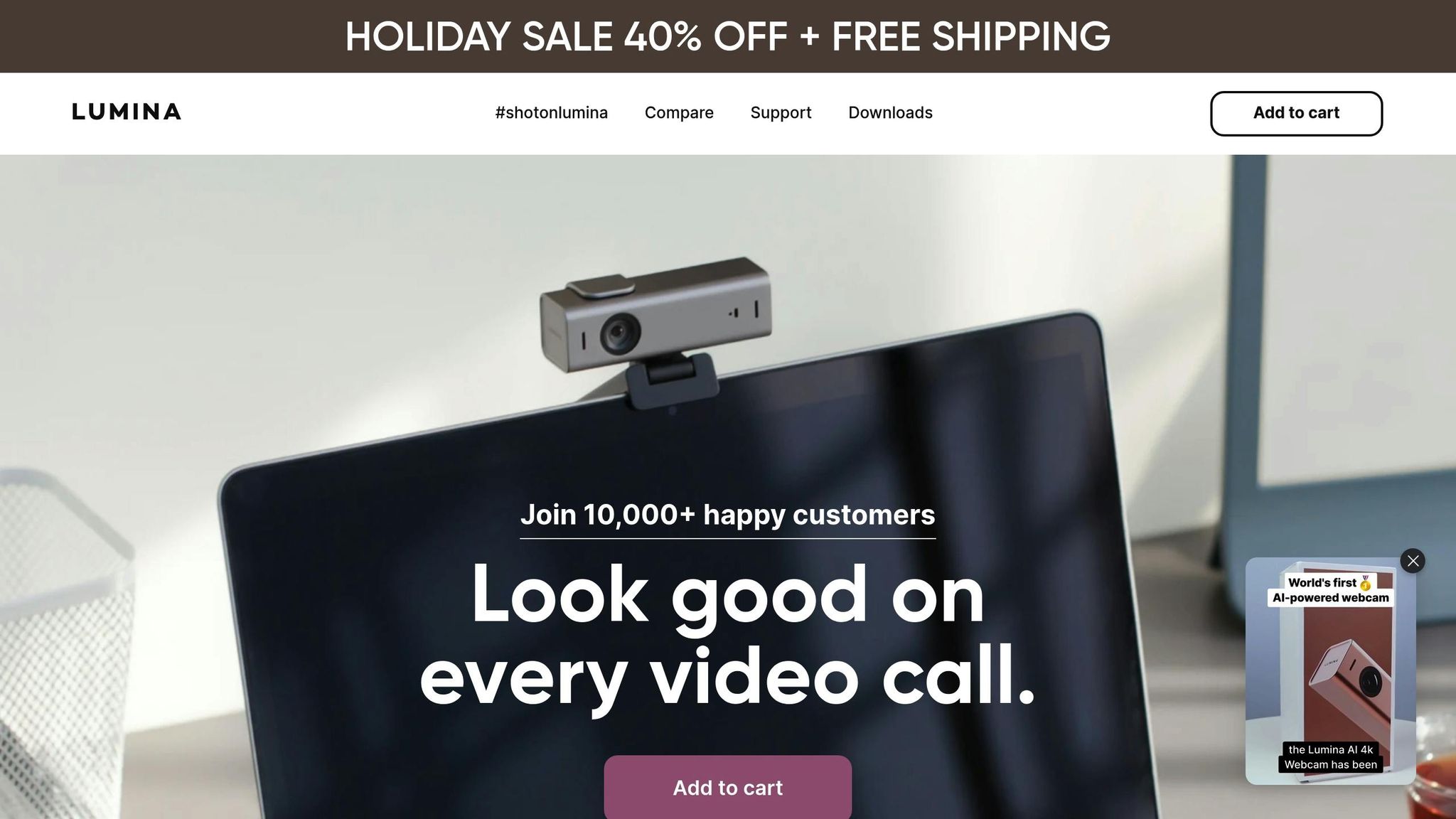
The Lumina 4K Webcam stands out for its ability to deliver 4K video at 25fps, thanks to an 8.3 MP Sony sensor and a 5-element glass lens. This ensures crisp, clear video quality for reliable calls.
What sets Lumina apart is its AI-powered adjustments, which optimize lighting and color balance in real time. Its depth-sensing technology introduces a customizable background bokeh effect, naturally blurring distractions in your workspace. Unlike software-based solutions, this hardware-driven feature avoids the awkward edges that can sometimes appear.
| Setting Category | Available Controls |
|---|---|
| Image Quality | White balance, warmth, saturation |
| Enhancement | Sharpness, gamma control |
| Background | Customizable blur effects |
| Lighting | Brightness, exposure, contrast |
With an adjustable field of view ranging from 65° to 95° and a plug-and-play USB-C connection, the Lumina webcam ensures easy setup and perfect framing. It’s compatible with major platforms like Zoom, Google Meet, and Microsoft Teams, and works seamlessly across macOS, Linux, and Windows. These features not only improve video quality but also enhance privacy, as highlighted below.
Security and Professional Benefits of Lumina
The built-in physical privacy cover is a standout feature, physically blocking the lens when the webcam is not in use. This simple yet effective measure ensures no accidental recordings.
Lumina's dedicated software offers precise control over video settings, allowing you to adjust image quality before and during calls. Its AI-driven optimization processes your image directly within the device, reducing reliance on third-party software and minimizing potential security risks.
The background bokeh effect does more than create a polished look - it also helps obscure sensitive items or documents that might otherwise appear in your video feed. This is especially useful for professionals handling confidential information.
With consistently strong customer reviews, Lumina has a proven track record for performance and thoughtful design. Regular firmware updates keep the device secure against new threats, ensuring you stay protected with the latest security features.
For remote professionals managing sensitive data, Lumina combines privacy-focused hardware, excellent video quality, and advanced software controls into a reliable solution. Priced at $150, it’s a solid investment for a secure and professional remote work setup.
Conclusion: Secure Your Webcam and Protect Your Work
Webcam security isn’t just about privacy - it’s about safeguarding your professional reputation, too. By layering physical precautions, regular software updates, secure conferencing practices, and dependable equipment, you can build a strong shield against webcam-related threats.
The numbers speak for themselves. Webcam usage on platforms like GoToMeeting has surged fourfold compared to last year. Additionally, a 2023 survey by ExpressVPN revealed that around 78% of employers now use some form of employee monitoring software, with webcam monitoring playing a major role. With this increased reliance on webcams, cybercriminals are paying attention.
To stay ahead, take proactive steps: change default passwords, use a physical cover for your webcam, keep firmware up to date, and always use a VPN on public networks. Beyond these practices, investing in reliable hardware can further secure your setup.
For example, the Lumina 4K Webcam, priced at $150, offers more than just crisp visuals. It combines high-quality hardware with AI-powered image adjustments, ensuring secure and professional video calls.
In today’s remote work era, securing your webcam is essential for protecting your privacy, safeguarding sensitive information, and maintaining your professional credibility.
FAQs
How can I tell if my webcam has been compromised, and what should I do right away if I suspect a breach?
If you're worried that your webcam might have been hacked, start by checking the camera's indicator light. If it's on or blinking when you're not actively using it, that could mean someone else has access. Next, go through your installed apps and browser extensions to spot anything unfamiliar or suspicious. You should also open your device's task manager or system settings to see if the webcam is running in the background without your consent.
If you believe your webcam has been compromised, act quickly. Disconnect your device from the internet to cut off any unauthorized access. Then, run a full malware scan with a reliable antivirus program to detect and remove any threats. For extra security, consider using a physical cover or even a piece of tape to block the lens when you're not using it. Also, make it a habit to keep your device's software and firmware up to date to reduce the risk of future issues.
What features should a webcam have to ensure privacy and security for remote work?
To ensure your privacy and security while working remotely, consider webcams that offer these key features:
- Physical privacy cover or shutter: This allows you to block the lens when the webcam isn't in use.
- Encrypted data transmission: Helps safeguard your video calls from unauthorized access.
- Regular firmware updates: Keeps the device secure by addressing potential vulnerabilities.
- Two-factor authentication (2FA): Adds an extra layer of protection for login and access control.
- Customizable privacy settings: Ensures only authorized users can access the webcam.
For an added layer of security, a webcam with built-in hardware privacy controls, such as the Lumina 4K Webcam, is worth considering. It combines advanced technology with an easy setup, making it a great choice for professionals who value both privacy and high-quality video performance.
How can I secure my webcam and video calls to protect my privacy while working remotely?
To safeguard your privacy while working remotely, start by securing your webcam. A simple physical cover or shutter can block the lens when you're not using it. Also, make it a habit to update your webcam's firmware regularly to fix any potential security flaws. Ensure your device is connected to a secure network with strong Wi-Fi encryption to reduce risks.
For video calls, take extra precautions by enabling password protection and using waiting rooms to control who can join. Opt for platforms that offer end-to-end encryption to keep your conversations private. Be mindful of screen-sharing settings to avoid unintentionally revealing sensitive information.
If you're in the market for a reliable webcam that delivers both security and excellent video quality, the Lumina 4K Webcam is a great choice. It’s easy to set up, offers advanced security features, and provides crystal-clear video, making it ideal for professional remote work setups.
Related posts
- 5 Ways to Improve Video Call Quality for Remote Work
- Webcam Background Effects: A Complete Guide
- How to Position Your Webcam for Better Video Calls
- How to Choose a Webcam for Financial Advisors
